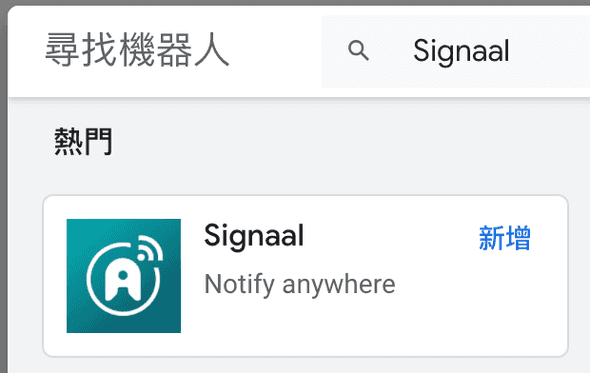In the Signaal user settings, each type of communication software requires the user to fill in information before it can be connected to the communication software, and each type of communication software has its own different link code. Enter the correct link code, and Signal can send messages. .
This article will carry out the setting operation and teach how to obtain the communication software link code and link with the communication software. The following operations need to add the corresponding Signal BOT to your friends.
Step1 - Add Signaal application
-
Click + in the upper right corner of the Google Chat instant messaging window, and click Find Robot.
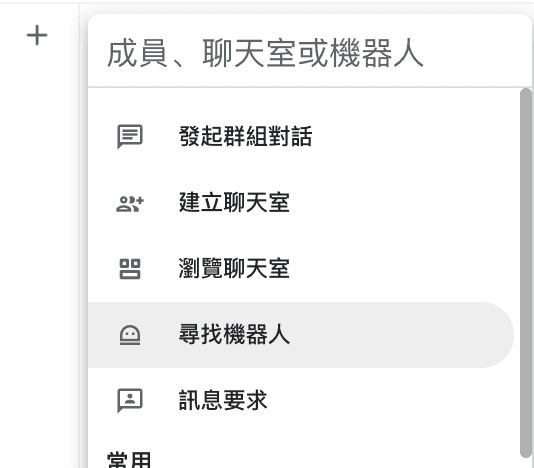
-
Click on the Signal icon, and click to send an instant message or add to the chat room.
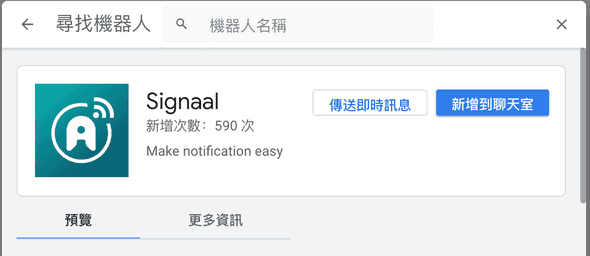
Step2 - Get Signaal chat room ID
Method 1: Quick setting
-
Please open the mobile phone communication software and enter
/token KT**VBinto the official account (Note: The dedicated token can be viewed in About).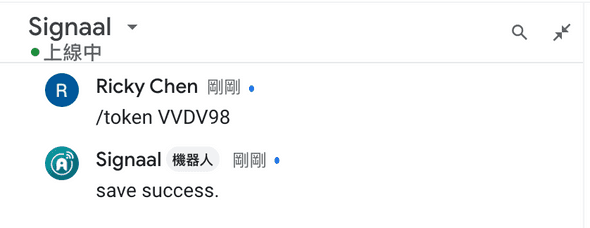
-
The administrator can see that the User has been added on the Signaal user setting screen.
Method 2: Manual setting
-
Please open the mobile phone communication software and enter
/tokeninto the official account to obtain the link code.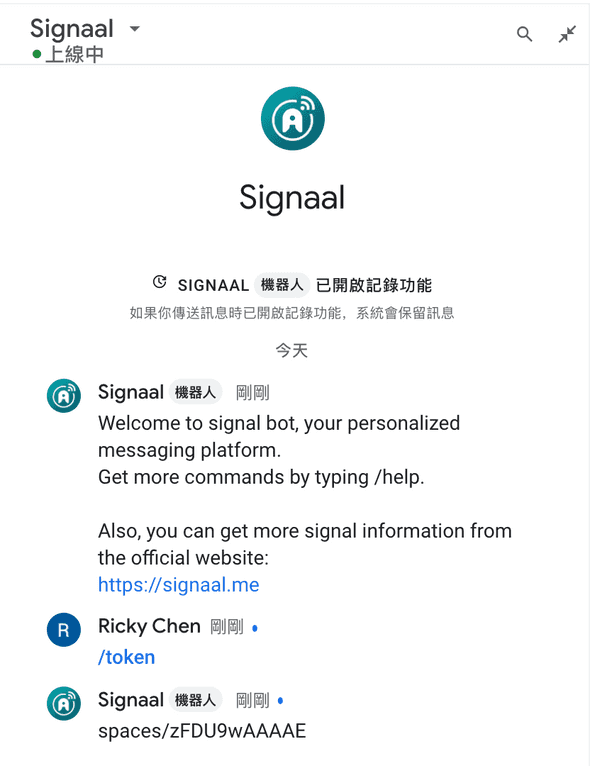
-
Click Service Integration on the left to view the list of service items, and click Google Chat to enter the setting page.
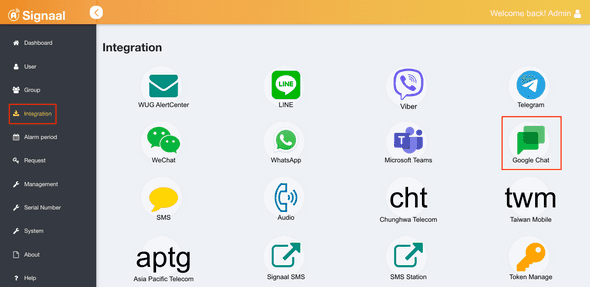
-
Choose to add to a new user or an existing user, enter or select a user name, and fill in the link code in the ID field.

-
After completion, click Add.