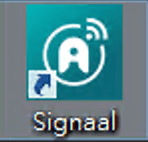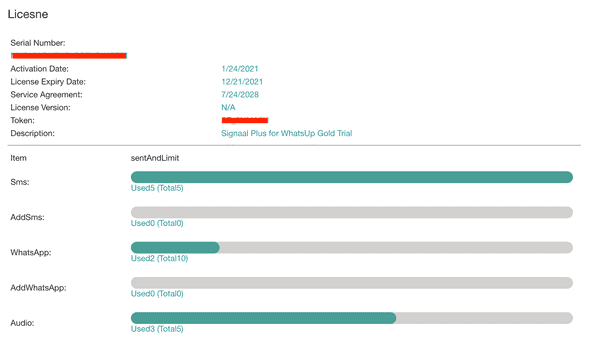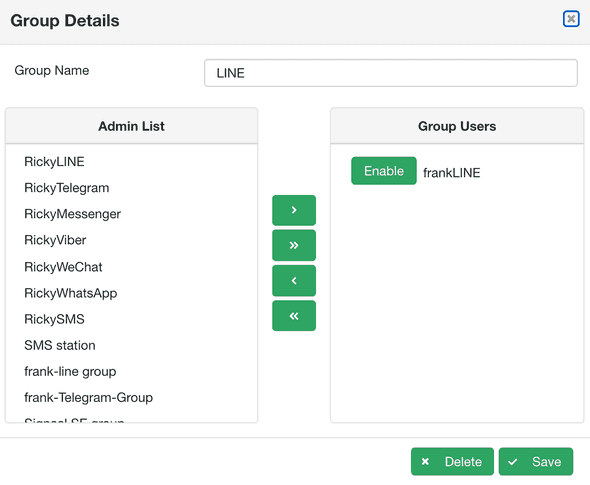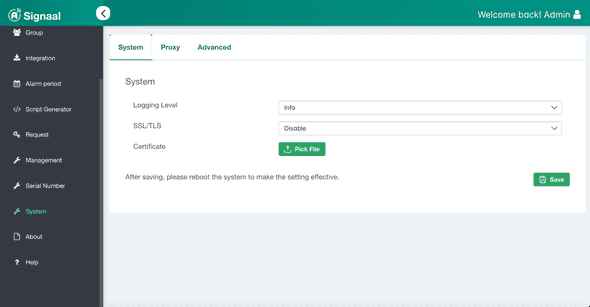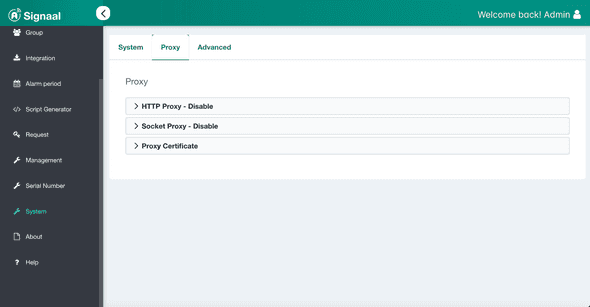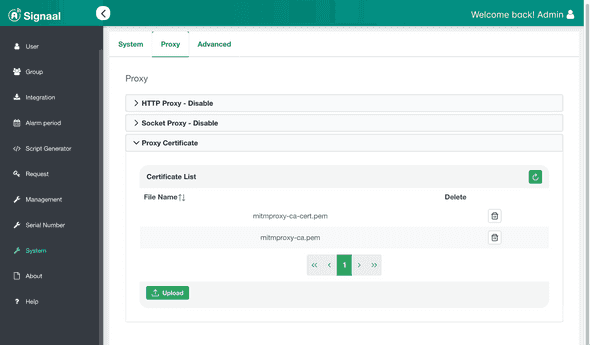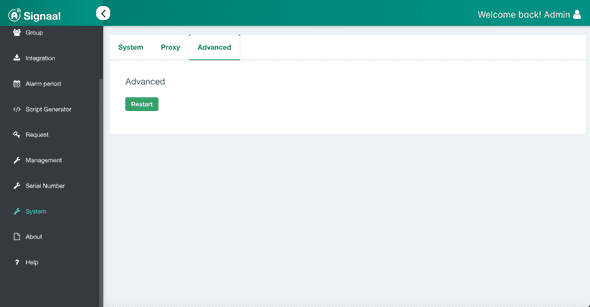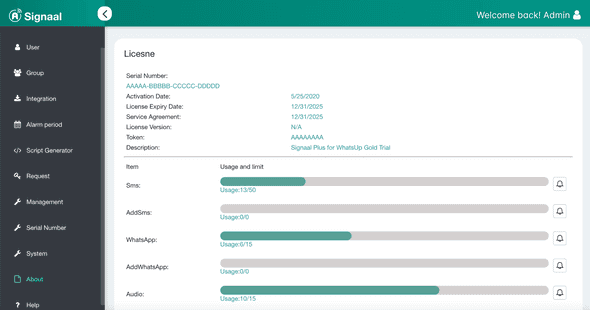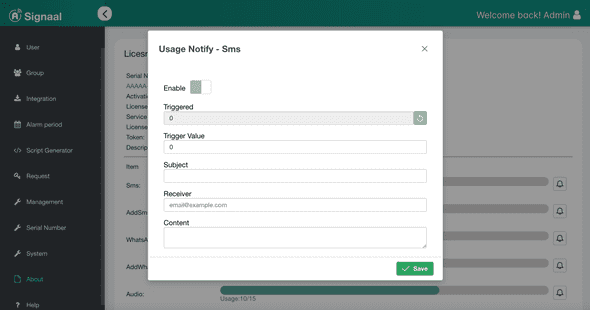Login interface
-When the serial number is activated after installation, click ICON to start using
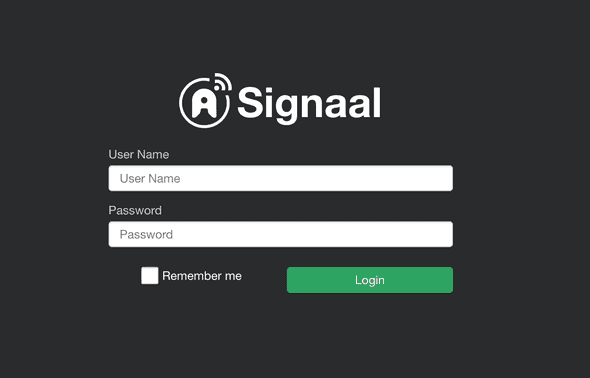 The default login account password is admin
The default login account password is admin
-After opening the menu, after logging in, please click User->Settings at the top right to change the password first
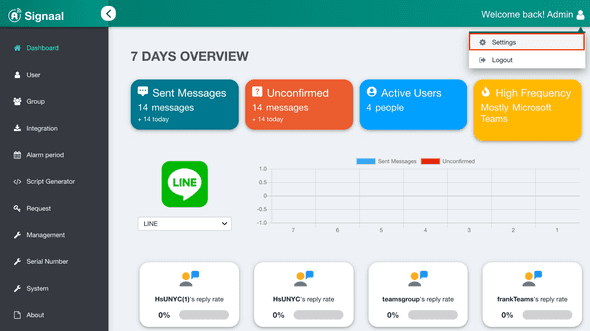
-This page provides user display name, password, and default language replacement
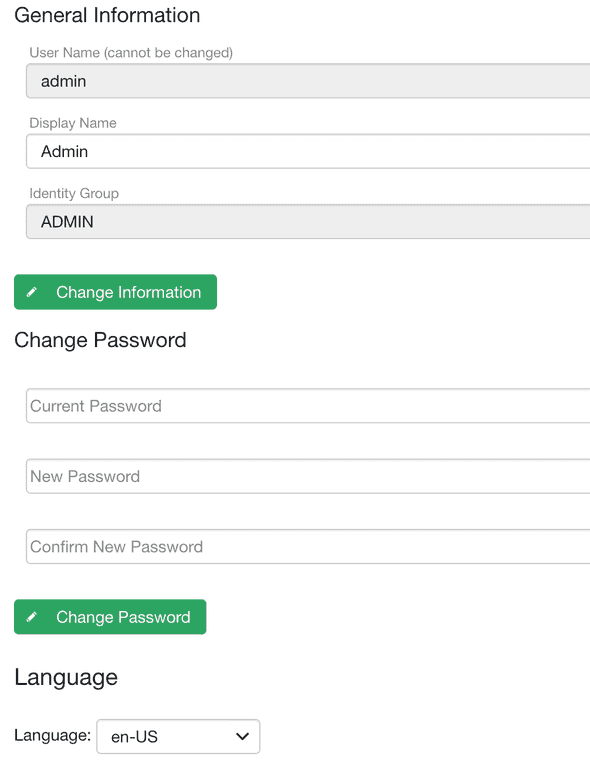 After the replacement, please remember to click the replacement button to save the settings.
After the replacement, please remember to click the replacement button to save the settings.
Function menu
-On the left side of the screen is a menu of all functions, click on the expanded menu to list all function items
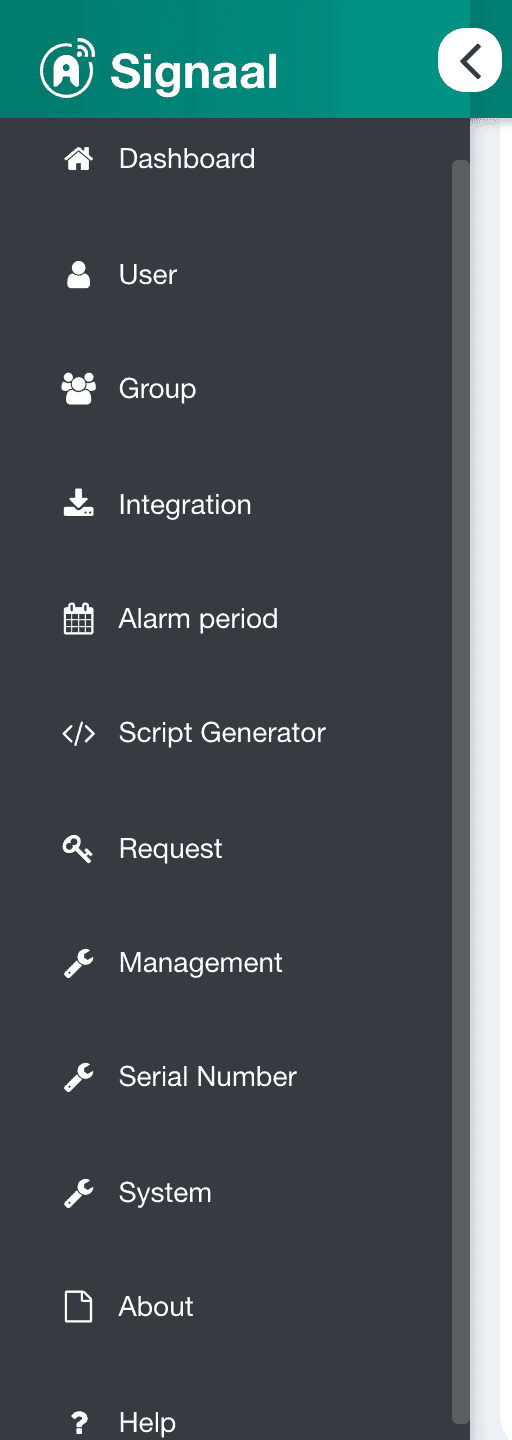
Dashboard
-After opening the menu, click on the dashboard option on the left to view the dashboard. On the dashboard, you can view all alarm conditions and information such as ACK status, response rate, SMS usage rate, and serial number.
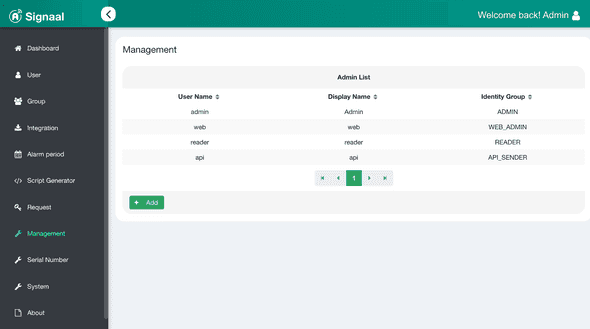
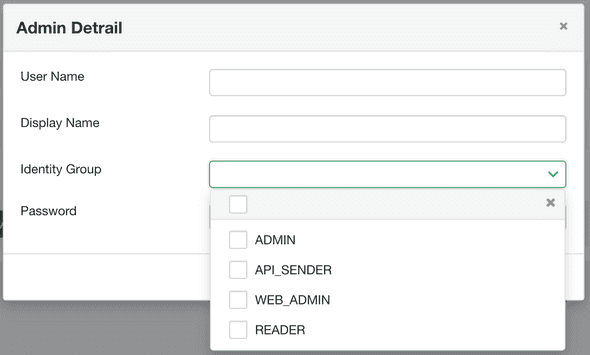
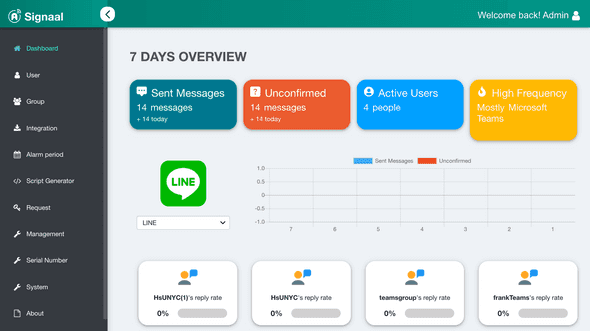
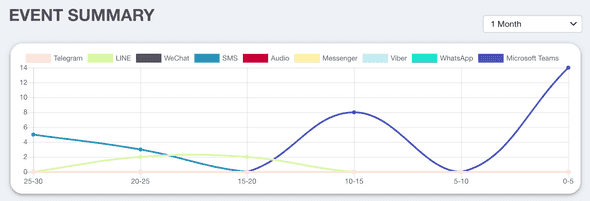
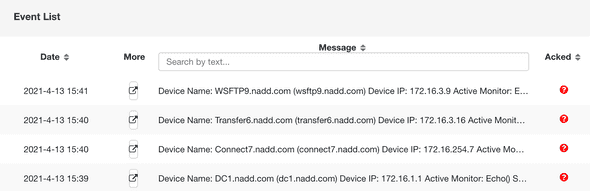
Authorization
-After opening the menu, click the About option on the left to view the current license status, and the user agreement can be viewed in other fields. For how to activate the serial number and license update, please refer to Installation Instructions
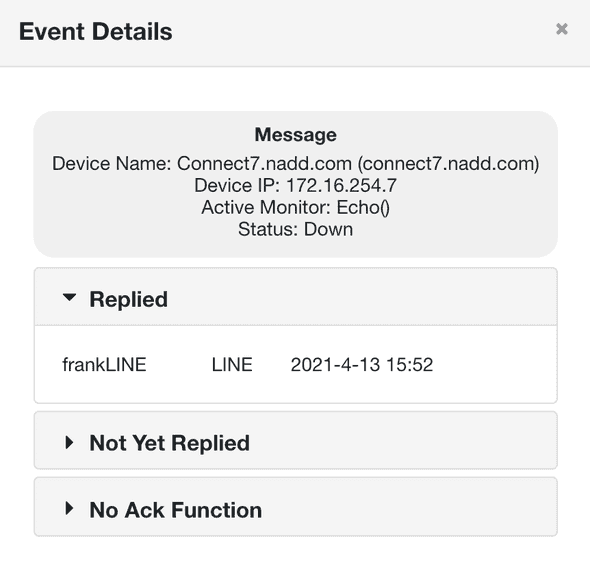
authority management
-Click Permission Management to add/modify signal manager account
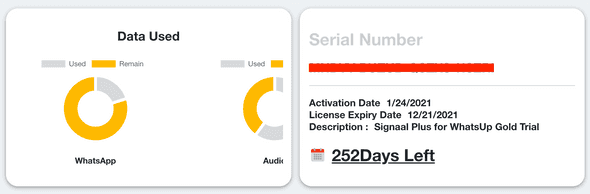
There are four types of managers, and the corresponding permissions are:
ADMIN: Have all permissions
API_SENDER: API sender, no web permission
WEB_ADMIN: Has the highest authority, but no system authority includes:
-Restart the service -Change log level -Replacement voucher
READER: Only read the dashboard
User
-After opening the menu, click the user on the left to edit the user
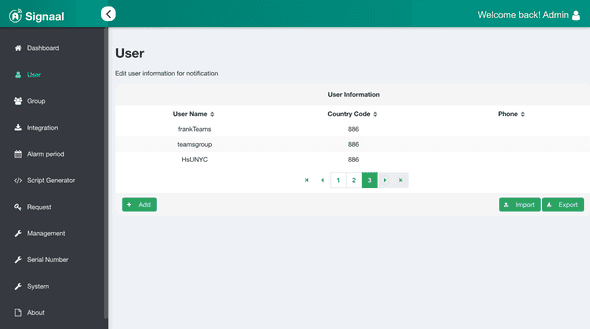
-Click the Add button to add users
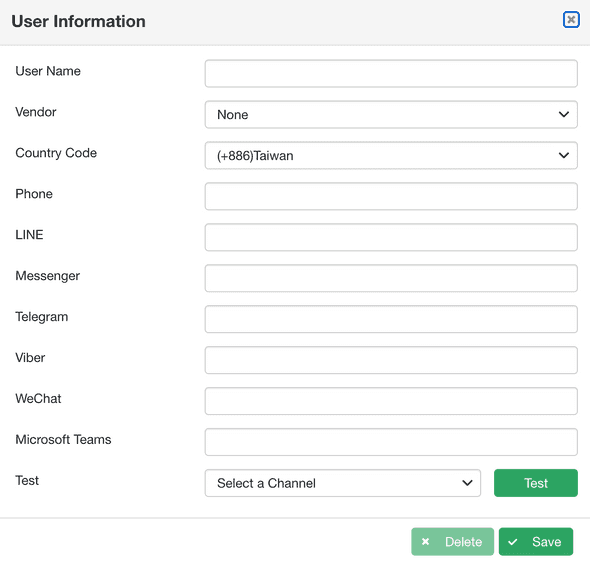
-User import and export functions are provided below
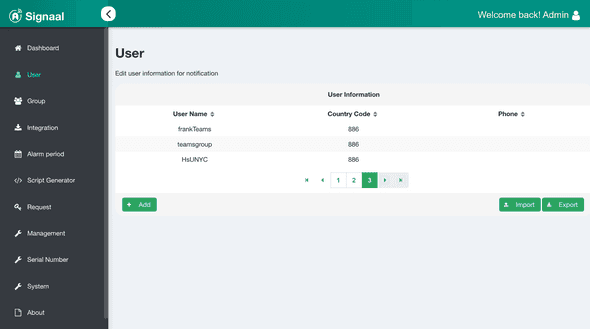
-Import/export user content in .CSV file format
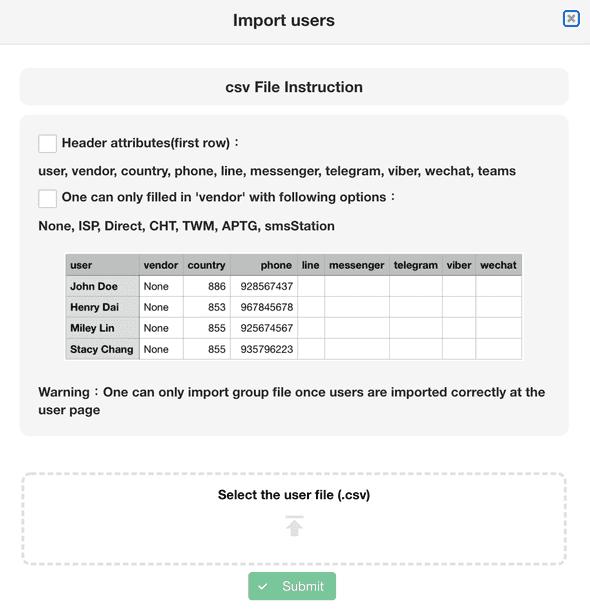
Group
-After opening the menu, click on the group to change the group settings
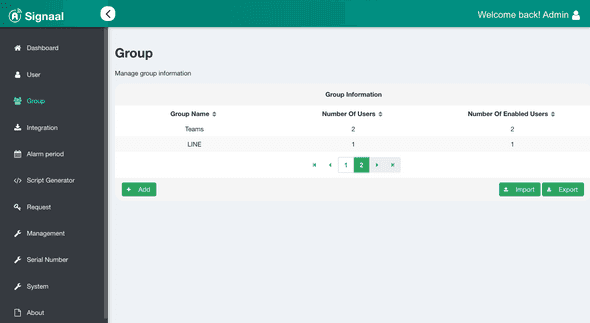
-Please enter the name you want to set in the group name above.
-There are buttons in the middle to add a new stroke, add multiple strokes, remove a single stroke, and remove multiple strokes.
-Please click Save after editing to keep the settings.
-The functions of group import and export are provided below
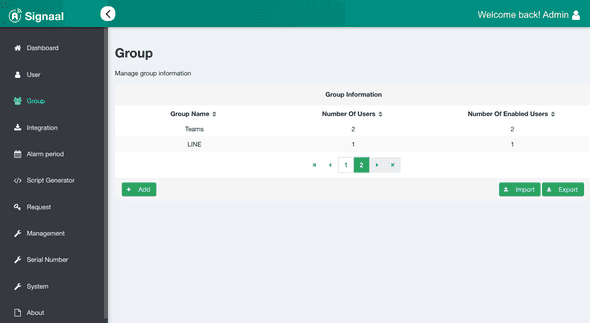
-Import/export group content in .CSV file format
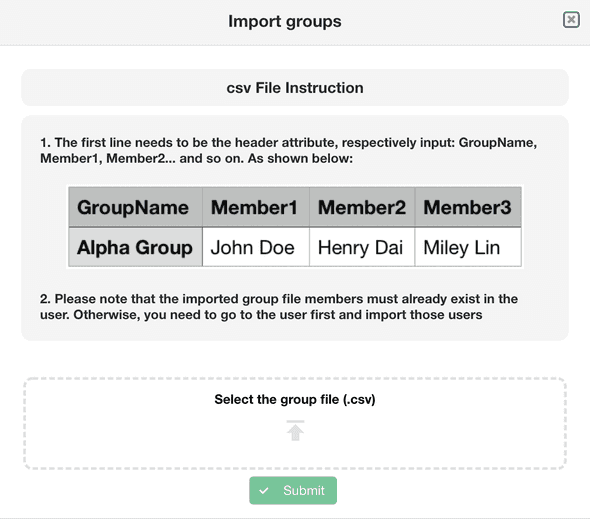
Service Integration
-After opening the menu, click Service Integration to set all alarm options and view instructions on how to integrate services.
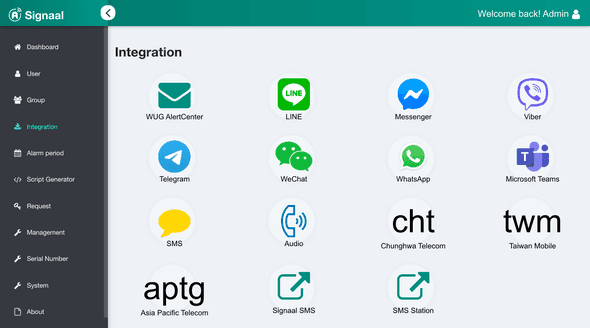
System
After opening the menu, click System to configure system-level settings.
System
- Adjust the logging level. If a system error occurs, it is recommended to change the logging level to Debug during troubleshooting.
- Enable or disable SSL/TLS for HTTP or HTTPS connections.
- Import an SSL Certificate to enable HTTPS services.
After the import is complete, click Submit. Once submitted, please restart the service.
Proxy
- Configure Proxy settings.
HTTP Proxy
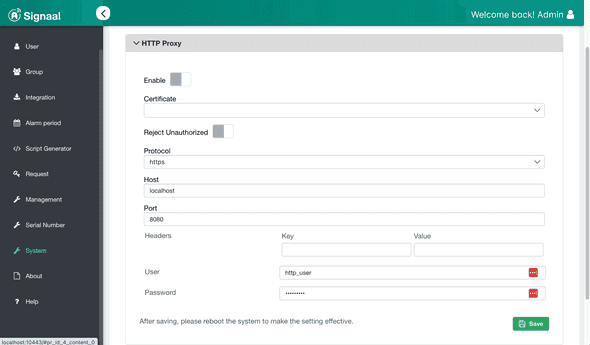 Configure HTTP Proxy connection settings.
Configure HTTP Proxy connection settings.
Socket Proxy
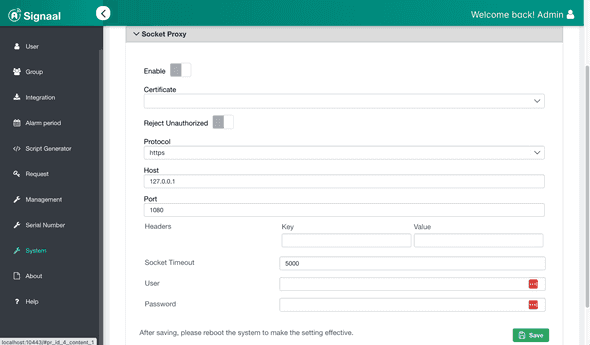 Configure Socket Proxy connection settings.
Configure Socket Proxy connection settings.
Proxy Certificate
- Allow users to upload trusted certificates to establish secure connections via Proxy.
Advanced
- Restart the service here when making system changes.
About
- View information related to licensing and message usage.
- Configure usage email notifications. An email sender must be set up in advance.